Video Export
Learn how you can export your Slides as a Video or GIF with smooth animations.
In the previous sections of our documentation we learned how to create and animate Slides in snappify.
Now let’s take a look on how we can export our Slides as a Video or GIF with all the available export options.
Prerequisites
The Video Export feature is only available in the snappify Desktop App. Choose your OS to download the latest version:
On the free plan your exported videos will have a watermark. You can remove the watermark by upgrading to a paid plan.
Options
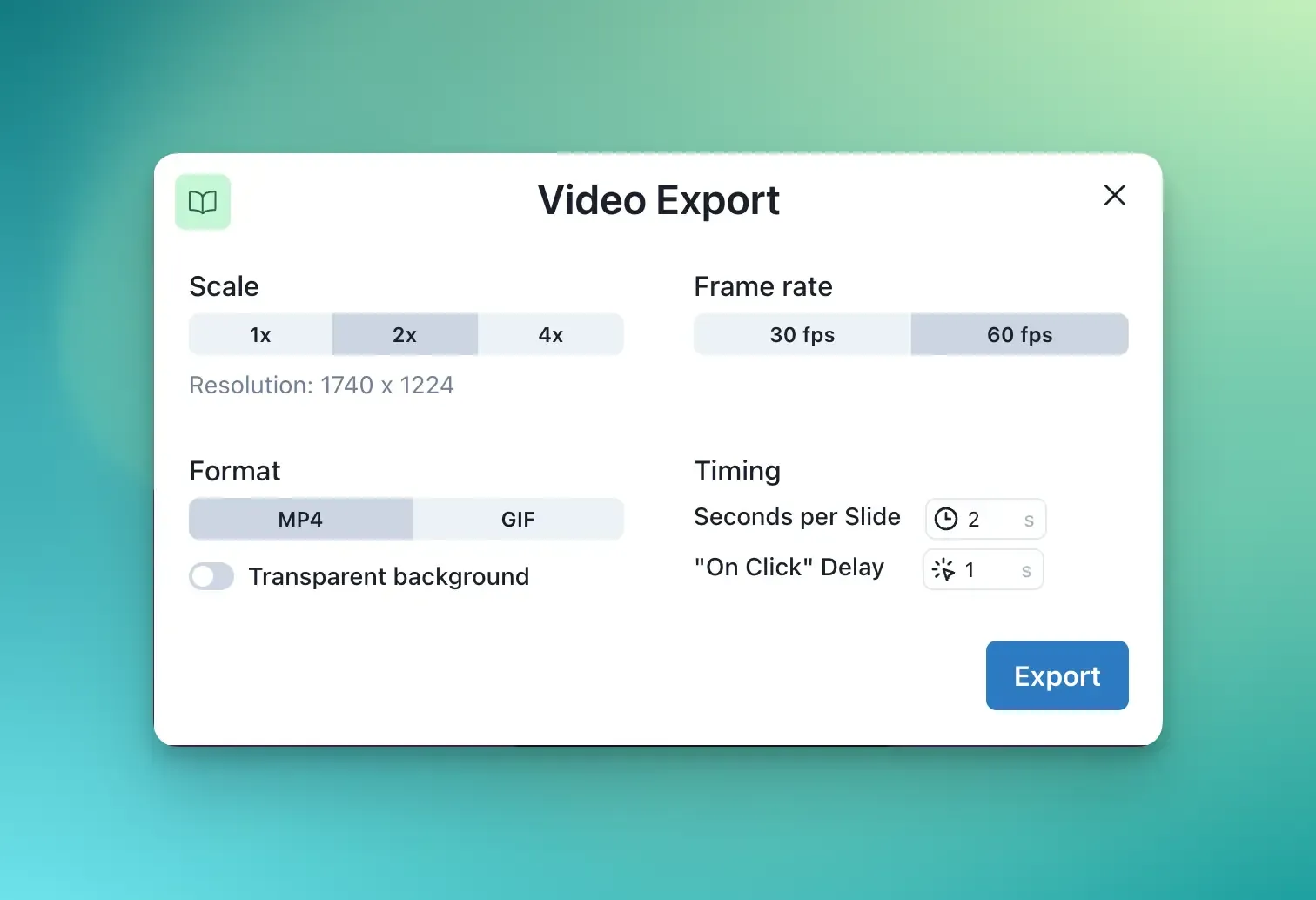
You have the following options when exporting your Slides as a Video:
Scale
The scale option allows you to export your Slides in different resolutions. The higher the scale, the better the quality of the exported video.
Frame rate
It’s possible to choose betwen 30 and 60 frames per second. 60 fps is currently restricted for users on the Professional / Team plan.
Seconds per Slide
This option allows you to set the duration of each Slide in seconds. First all the entry animations will be played, then the Slide will be visible for the specified duration.
You can also specify the duration of each Slide individually via the Setting on the right toolbar:
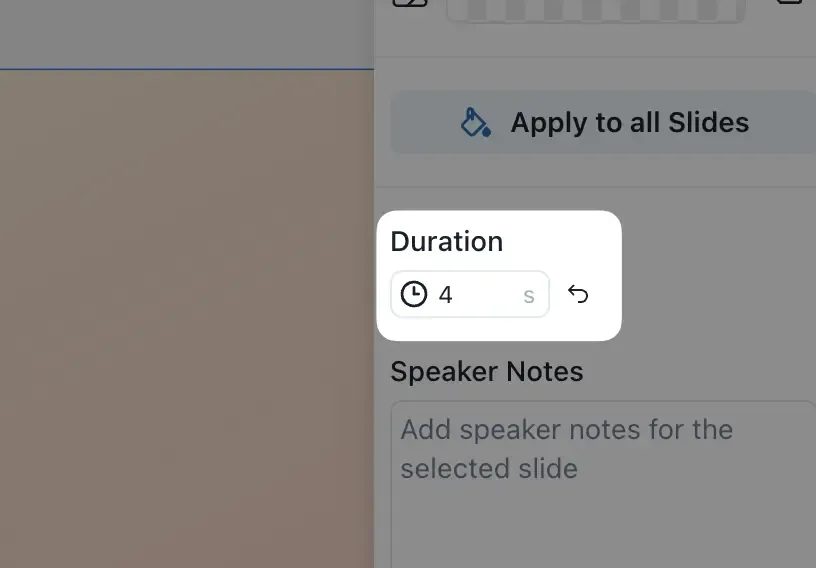
On Click Delay
As we have to simulate the click event in the exported video, you can specify how long the delay until the “On Click” animations are being triggered should be.
Transparent Background
If you enable this option, the background of your exported video will be transparent. This is useful if you want to overlay your exported video on top of another video.
Loop exported GIFs
You can also export your Slides as a GIF. If you enable this option, the exported GIF will be looped infinitely.
Previous Article
Next Article