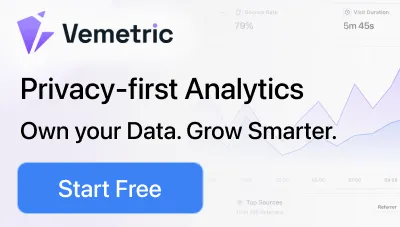8 Best Web Development Tools to Improve Your Workflow in 2025
As a web developer, choosing the right development tools can greatly impact your workflow.
You need tools that match the speed and complexity of modern projects and actively help you achieve more with your available time.
Whether you manage frontend design, backend logic, or full-stack responsibilities, selecting the right tools saves significant time and effort.
Luckily, there are numerous web development tools available that can help you write cleaner code faster, manage complex projects smoothly, and collaborate effectively with your team.
These tools also offer capabilities that make debugging easier, organize assets more efficiently, and automate time-consuming but necessary operations.
This guide will help you choose the best tools for your coding needs and help you maintain focus on the creative and complex aspects of development.
We evaluated each tool based on its performance, ease of integration, practical benefits, and ability to handle real-world problems.
Read on to see which tools you should add to your setup so you can meet deadlines confidently and produce higher-quality work with less stress.
Key Factors to Consider When Choosing A Web Development Tool
Web development tools are essential since they allow you to design, maintain, and troubleshoot web applications.
When selecting a tool for your development project, consider the following factors:
- Skill Level: Choose a tool that matches your skill level. The simplest tool that effectively solves the problem is usually the best. Complexity introduces bugs and maintenance headaches. A tool that requires weeks of learning might outweigh any potential benefits, especially for smaller projects or teams with junior members.
- Programming Language: Choose tools you can understand, control, and debug. Introducing a tool requiring an entirely new language adds significant overhead.
- Integrations: Check how easily it integrates with your existing tools. Does it work with your version control, project management, CI/CD pipeline, and other core tools?
- Scalability: Is it suitable for your project’s current size and complexity? Will it still work if your project grows significantly?
- Collaboration Needs: How easily can multiple people work with this tool? Does it have features for shared configuration, conflict resolution (like in version control), or collaborative editing?
- Documentation: Is the tool’s documentation complete, clear, and easy to find? Can you figure out how to fix common issues without problems?
- Update Stability: Check its version history and policy. How often does it release major changes?
- Support: Choose a tool with an active community support system in case of issues.
- Costs: Look beyond the price tag. Factor in setup, learning time, integrations, potential hosting fees, required plugins, and the cost of future maintenance and upgrades.
snappify will help you to create
stunning presentations and videos.
8 Best Web Development Tools
Here is an overview of the best web development tools to help you become a more efficient programmer.
Visual Studio Code
VS Code is a lightweight but powerful code editor available on Windows, macOS, and Linux.
It’s used for writing, debugging, and managing code across almost all programming languages.
In addition to being highly customizable with themes, keyboard shortcuts, and workspace preferences, the interface includes an integrated terminal so you don’t need to switch windows.
It also supports debugging, syntax highlighting, code refactoring, a command palette for quick access to features, and a huge extension library to help you code faster and easier.
Key Features:
- IntelliSense: It provides context-aware code completions on hover, showing suggestions as you type based on your code.
- Integrated Terminal: Run command-line tools (npm, Git, Python) inside the editor.
- Debugger: Set breakpoints, inspect variables, and go through code to fix bugs faster without leaving the editor.
- **Extensions:** It’s highly extensible with various plugins such as linters, themes, language support, tools like Docker, ESLint, and Prettier.
- Live Share: It enables real-time collaborative editing and debugging with other developers.
- Source Control: Git and GitHub integration for diff views, staging, and conflict resolution.
- Split View: You can work on two projects at the same time.
Pricing: Free
GitHub
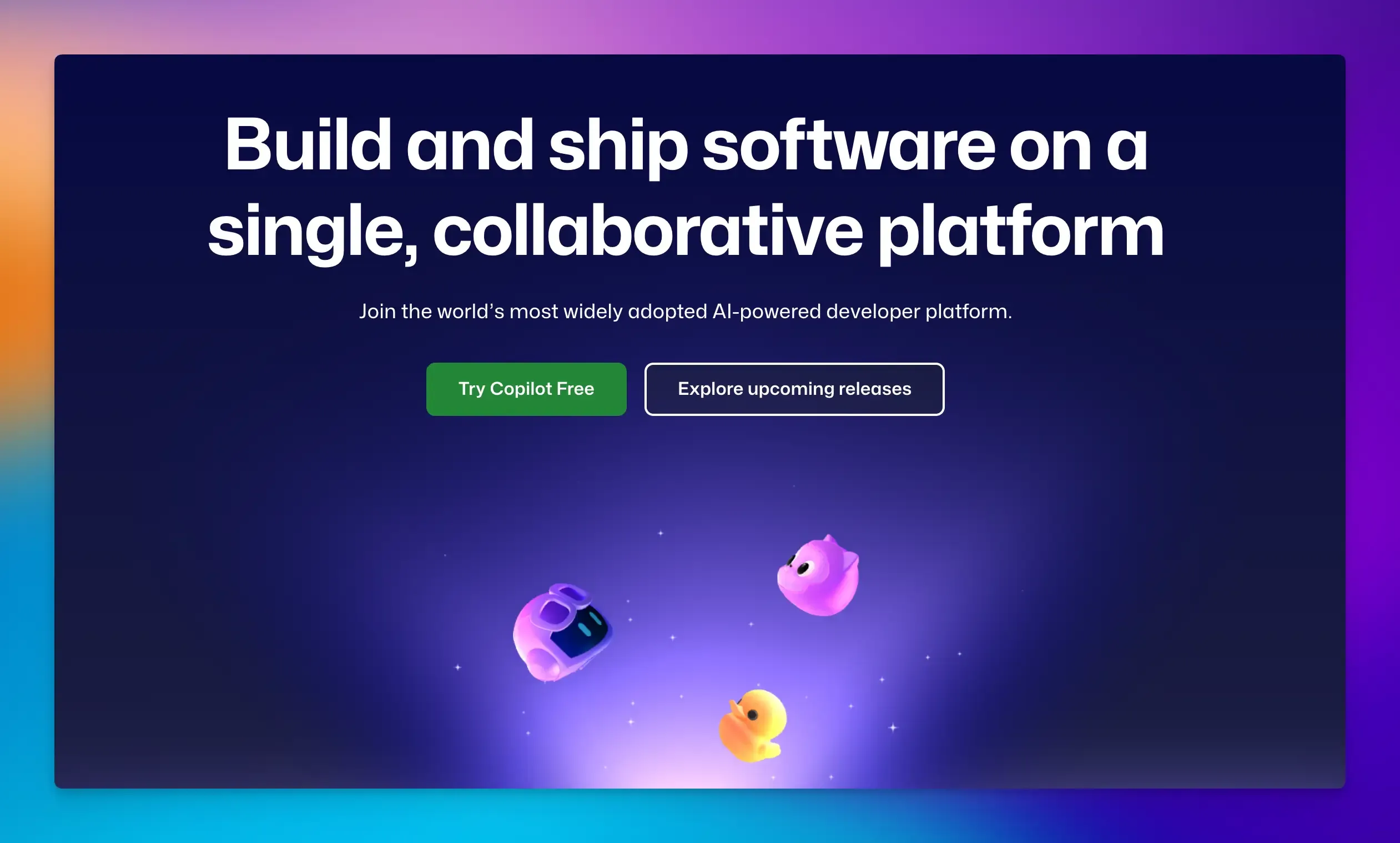
GitHub is a cloud-based platform where developers can store, manage, and collaborate on code using Git, a system for tracking changes in files.
It provides a secure place to host code repositories, allowing you to view any changes you’ve made and compare them to earlier versions.
GitHub adds powerful collaboration tools like issue tracking, code review via pull requests, built-in wikis, and automated workflows (GitHub Actions) for building, testing, and deploying projects.
It also allows users to contribute to open-source projects, manage documentation, and coordinate work across teams.
Key Features:
- Version control: You can review code changes before merging into the main branch or create personal copies of others’ repositories for independent modifications.
- GitHub Actions: Automate CI/CD pipelines, including testing and deployment, when you push changes or open pull requests.
- Repository Hosting: You can host code privately or publicly, organize via folders and branches, and sync changes with Git.
- GitHub Pages: GitHub lets you host static websites or documentation directly from your repositories.
- GitHub Desktop: GUI for managing repositories without command-line expertise.
- Codespaces: Cloud-hosted or VS Code-connected development environments for coding from any device.
- Copilot: AI-powered code suggestions based on context.
Pricing:
- Free plan available.
- Pricing starts from ****$4 per user per month.
Cursor
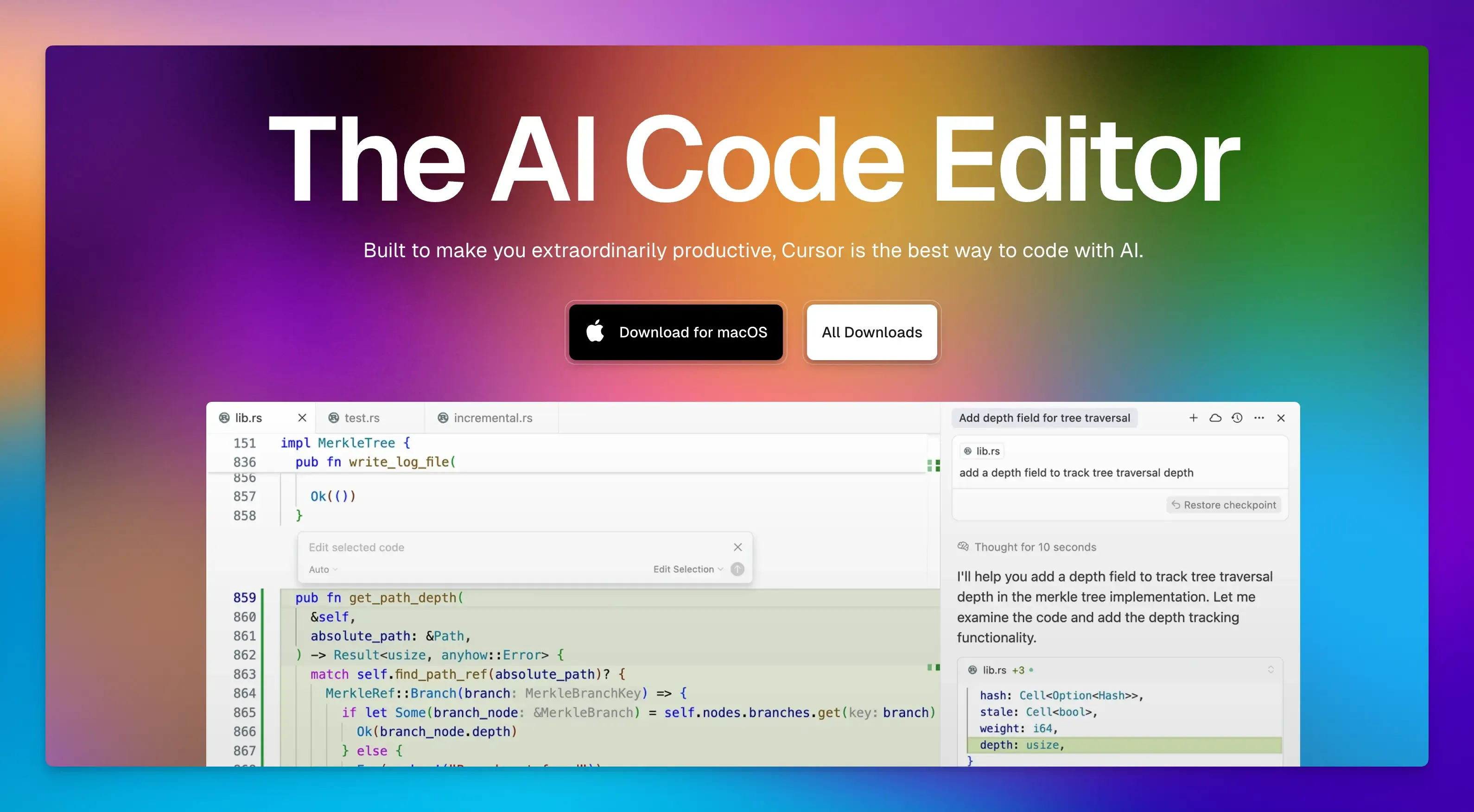
Cursor is an AI-powered code editor designed to improve developer productivity.
Built on top of Visual Studio Code, it uses large language models (LLMs) to assist with code generation, refactoring, debugging, and documentation.
It offers features like smart code completion, natural-language updates, codebase queries, bulk edits, and agent-driven task execution.
Key Features:
- Code Generation: Automatically writes code snippets, functions, or entire files based on natural language prompts.
- Agent Automation: Agent mode automatically completes tasks like monitoring code quality and correcting bugs.
- Autocomplete: It offers multi-line suggestions based on your coding context so you can insert edits with a single keypress.
- Chat Interface: Built-in AI chat for code queries with context from open files.
Pricing:
- Free plan available.
- The Pro plan starts from $20 per month.
Chrome DevTools
Chrome DevTools is a free set of web developer tools built directly into the Google Chrome browser.
Developers can use it to inspect, debug, and optimize websites and web applications in real time.
Key Features:
- Live Editing: Tweak HTML or CSS and see changes instantly without reloading the page.
- Debugging: Find and fix JavaScript errors, CSS issues, or layout problems.
- Performance Optimization: Identify slow-loading resources, memory leaks, or rendering bottlenecks.
- Lighthouse: Use this tool to audit your site’s performance, SEO, accessibility, and best practices.
- Responsive Testing: Simulate mobile devices, touch interactions, and network conditions to test your website design’s responsiveness.
- Security Auditing: Check HTTPS issues, mixed content, or cookie vulnerabilities.
Pricing: Free
BrowserStack
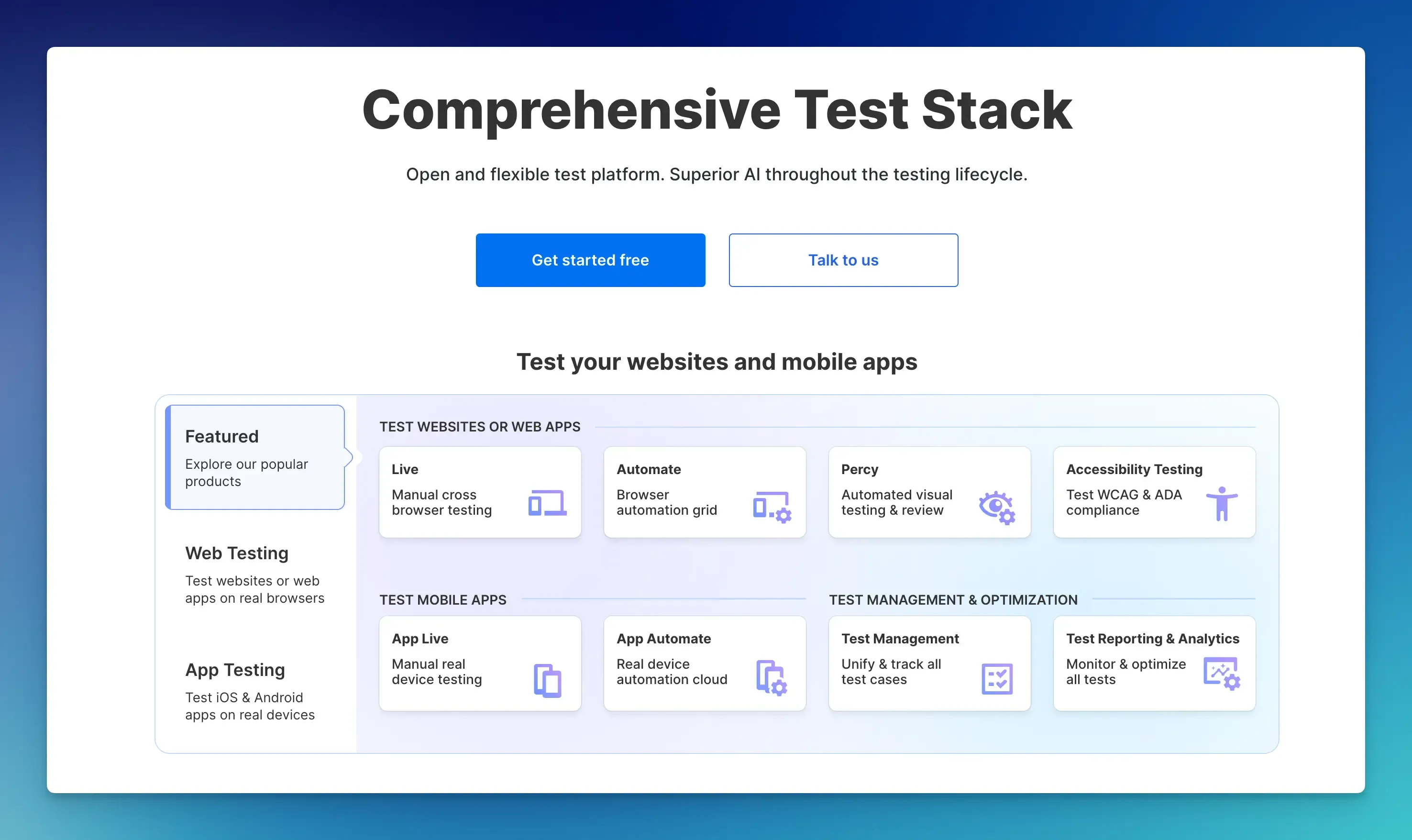
BrowserStack is a cloud-based testing platform that lets developers and QA teams test websites and mobile applications on real devices and browsers.
It covers a wide variety of operating systems, browser versions, and real mobile devices, all accessible through the cloud.
That means you can manually interact with and debug your site in real-world environments, or run automated test scripts from frameworks like Selenium, Appium, Cypress, Playwright, and more.
You can also test internal builds or local environments via BrowserStack’s secure tunneling feature.
Key Features:
- Cross-Browser Testing: Get access to over 3,500 browser/OS combinations and 30,000+ real iOS/Android devices for testing websites and mobile applications.
- Manual Testing: Interact with real devices and browsers in real time to debug layout issues, performance, or user flows.
- Automated Testing: Run parallel automated tests with video recordings, logs, and debugging tools.
- Visual Regression Testing: Detect unintentional UI changes with Percy, an AI-powered visual testing tool that automatically compares screenshots to identify UI differences such as button alignment and layout errors.
- Test Management: Auto-generate test cases instantly, test cases, and manage test runs.
Pricing: Starts from $29 per month (billed annually).
Marvel
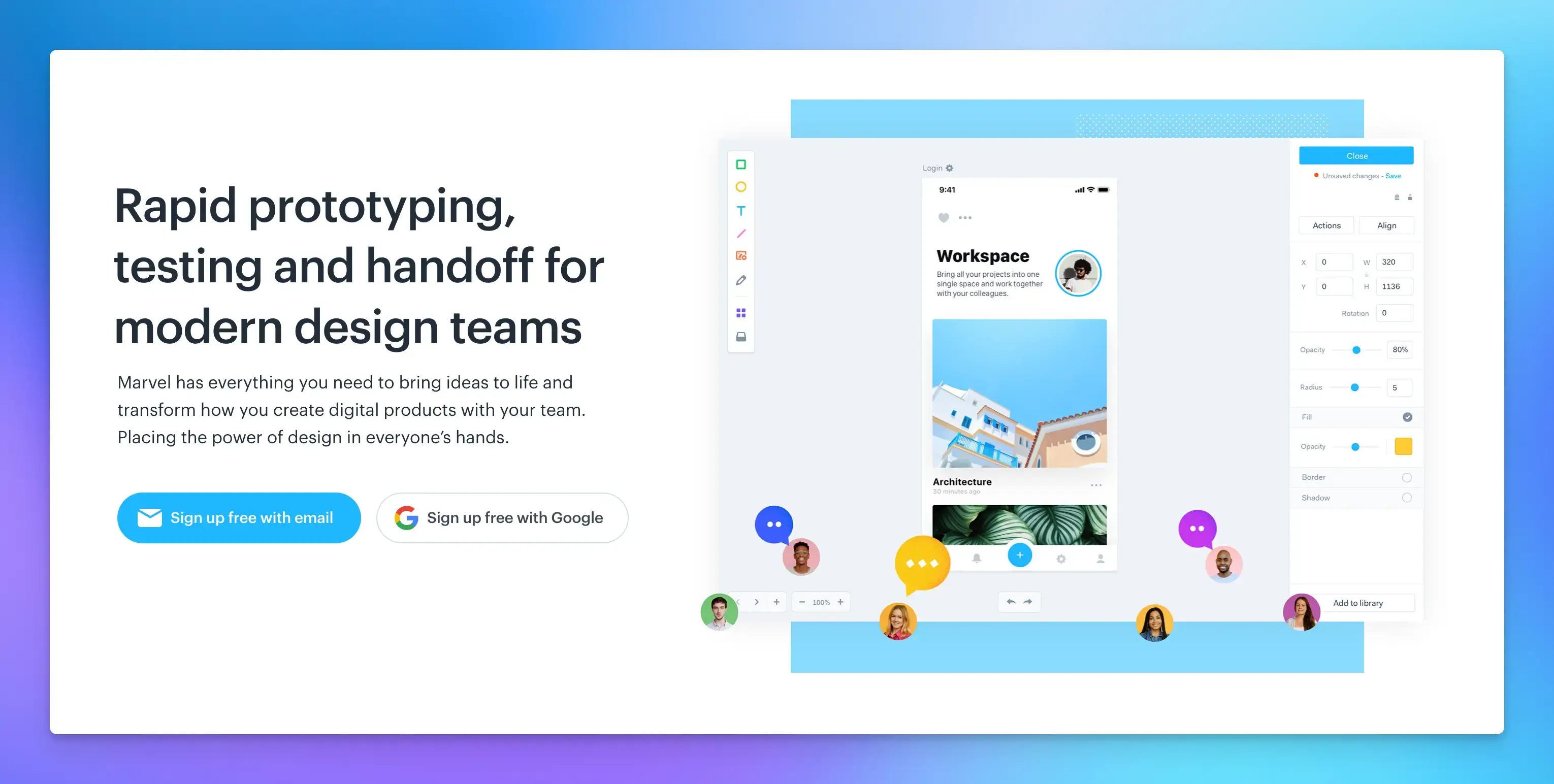
Marvel is a cloud-based design, wireframing, and prototyping tool for creating interactive mockups of websites and mobile apps without writing any code.
You can upload static screens or import from tools like Sketch, then simulate real user interaction to create high-quality mockups and design specifications.
Key Features:
- Team Collaboration: Multiple users can edit simultaneously with live cursor tracking and comments.
- Interactive Prototyping: Turn static designs into clickable demos to simulate user flows.
- User Testing: Collect feedback directly on prototypes via shareable links.
- Design Handoff: Auto-generate CSS, Swift, XML code, and export assets.
Pricing:
- Free plan available.
- The Pro plan starts from $12 per month.
Figma
Figma is a design and prototyping tool used to create websites, mobile apps, and user interfaces through real-time collaboration.
It is a great tool for vector graphics, interactive prototyping, design systems, and developer handoff, making it a one-stop platform for the full design cycle.
Key Features:
- Prototyping: Build interactive mockups with transitions, overlays, and animations.
- Components and Styles: Reuse UI elements like buttons and color palettes across files.
- Auto Layout: Automatically resize frames or content for responsive design.
- Dev Mode: Inspect designs, get code snippets, assets, and measurements for easy implementation.
- Plugins: Extend functionality with icons, tools for accessibility checks, and data generators.
Pricing:
- Free plan available.
- Professional plan starts from $3 per month.
Postman
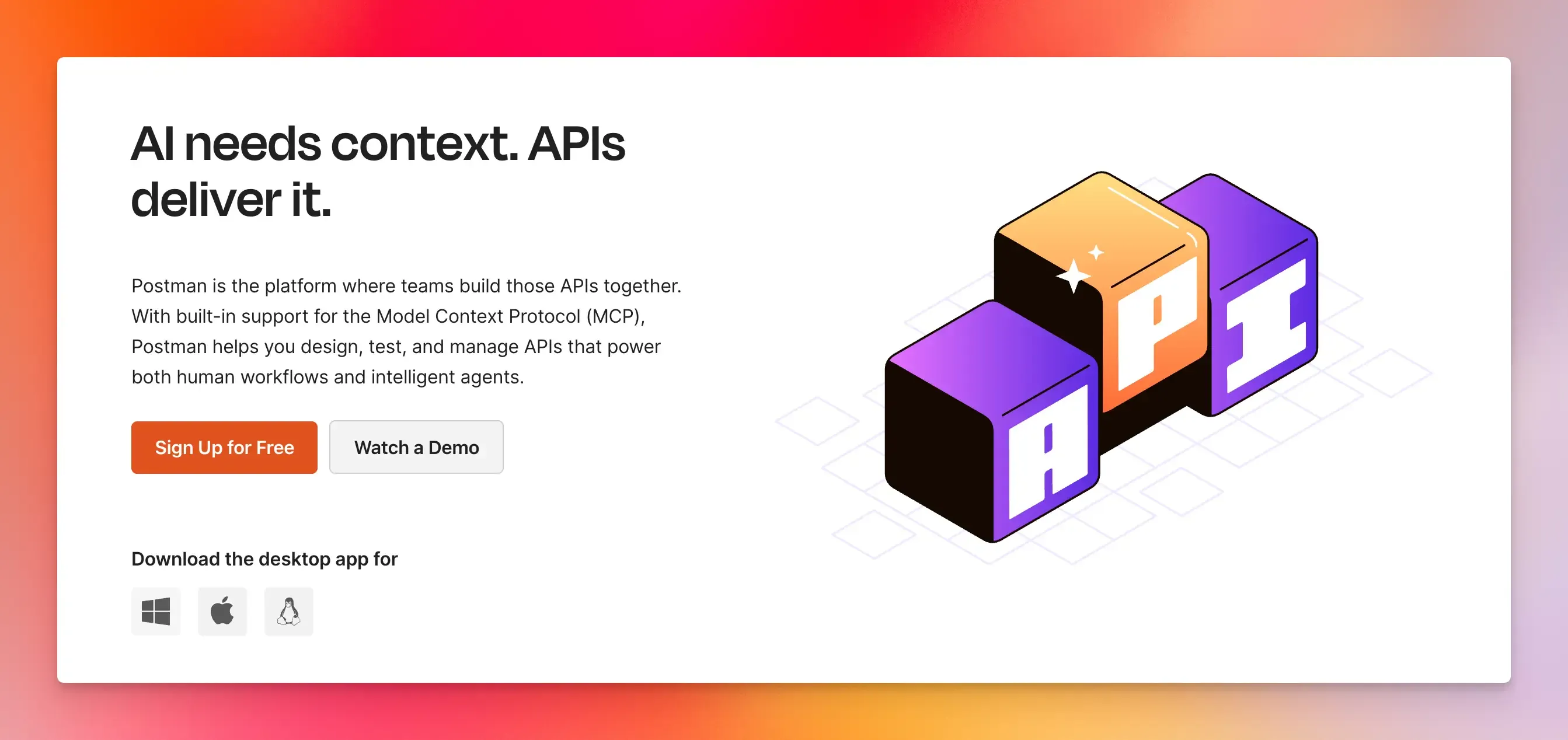
Postman is an all-in-one platform for working with APIs (application programming interface).
It offers a comprehensive collection of tools for the entire API lifecycle, from design, testing, and documentation to monitoring and collaboration.
It provides an easy way for developers to interact with APIs such as REST, GraphQL, and WebSocket, without writing extensive code, making it essential for teams building modern software.
Key Features:
- API Client: Send requests with headers, authentication, and parameters.
- Automation: Run scheduled tests to ensure reliability.
- Mocking: Simulate API behavior before backend completion using mock servers.
- API Governance: Enforce standards to identify inconsistencies and scan for security risks during API design and testing.
- Documentation: Auto-generate and publish API docs for internal or external users.
- Collaboration: Share API collections, environments, and workspaces across teams.
Pricing:
- Free plan available.
- Pricing starts from $14 per user per month (billed annually).
snappify will help you to create
stunning presentations and videos.
Final Words
The right web development tools deliver real hours back to your day. We have listed several key areas, including app development, collaboration tools, AI integration, and workflow automation.
This list focuses on some of the best tools for various purposes, so you can save time, iterate faster, and focus more on what matters: building great things.
FAQs:
Can AI tools replace manual coding for full web projects?
AI tools like GitHub Copilot, Cursor, and OpenAI’s Codex assist greatly with code generation, debugging, and repetitive tasks. But they’re meant to complement, not fully replace manual coding. Developers still need to architect solutions, handle edge cases, test, and verify security.
How do I know when it's time to switch tools instead of learning the current one deeper?
If you’re spending more time fighting the tool rather than building something new, consider alternatives.
Which tool is best for beginner developers?
VS Code is ideal due to its user-friendly interface, extensions, and built-in Git support, making coding and debugging simple. Pair it with GitHub for version control and collaboration.