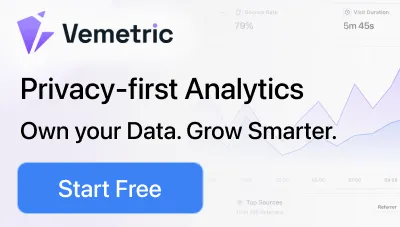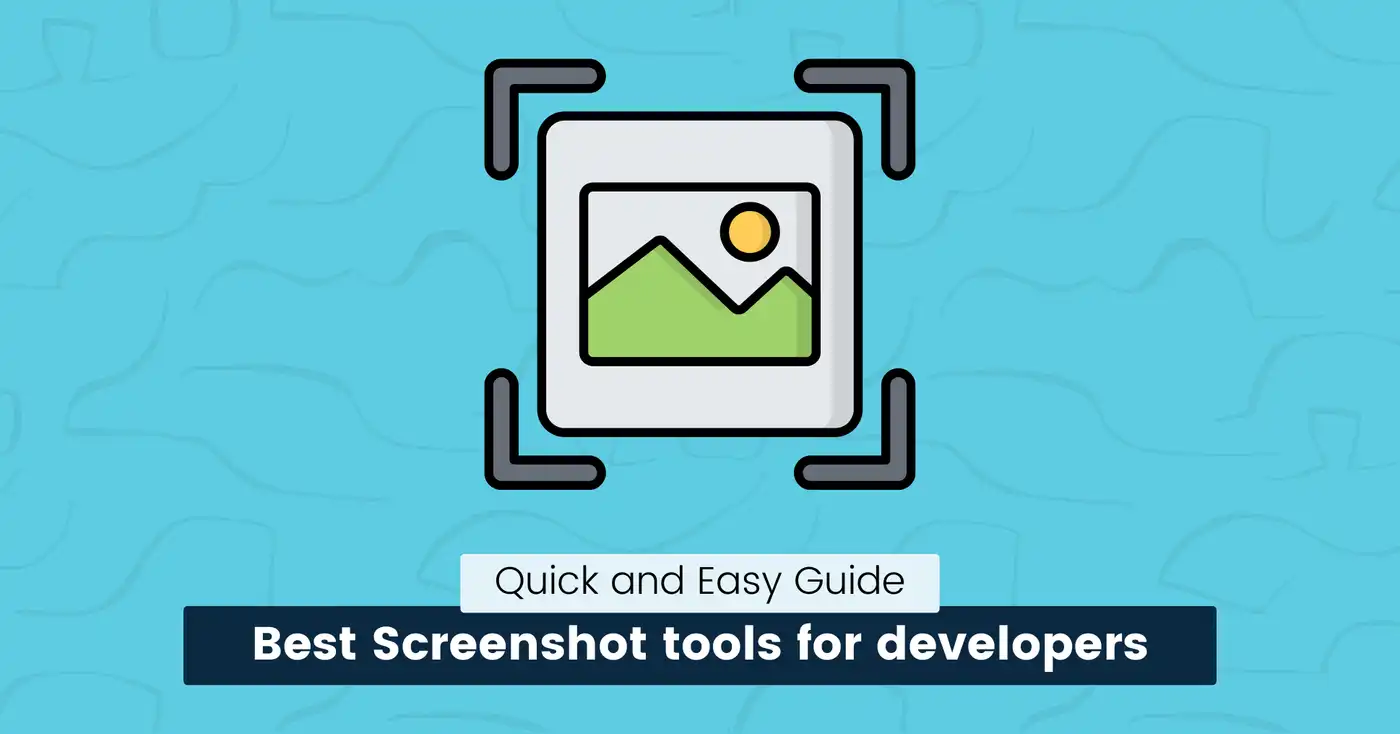
7 Best Screenshot Tools for Developers (2025)
As a developer, you know clear visuals are essential for good docs, bug reports, or tutorials.
But manually handling screenshots breaks your flow and steals time from actual coding. Not to mention that explaining your code with words or a blurry full-screen capture creates confusion.
What if you could quickly show the specific function, UI element, or data output you’re discussing?
Screenshot tools let you capture just a snippet of your code or running app, highlight the relevant section in seconds, and share it instantly.
You can also add arrows, blur sensitive data, and provide a voice or text explanation directly on the image.
This guide lists the best screenshot tools for developers. Compare features and pricing to find the tool that makes your code snippets clearer and more precise.
Let’s get started.
7 Best Screenshot Tools
The right screenshot tool saves time, improves teamwork, and saves valuable coding time.
Here are some of the best tools we’ve tested for ease of use, functionality, and performance, with the pros and cons of each one.
Snagit
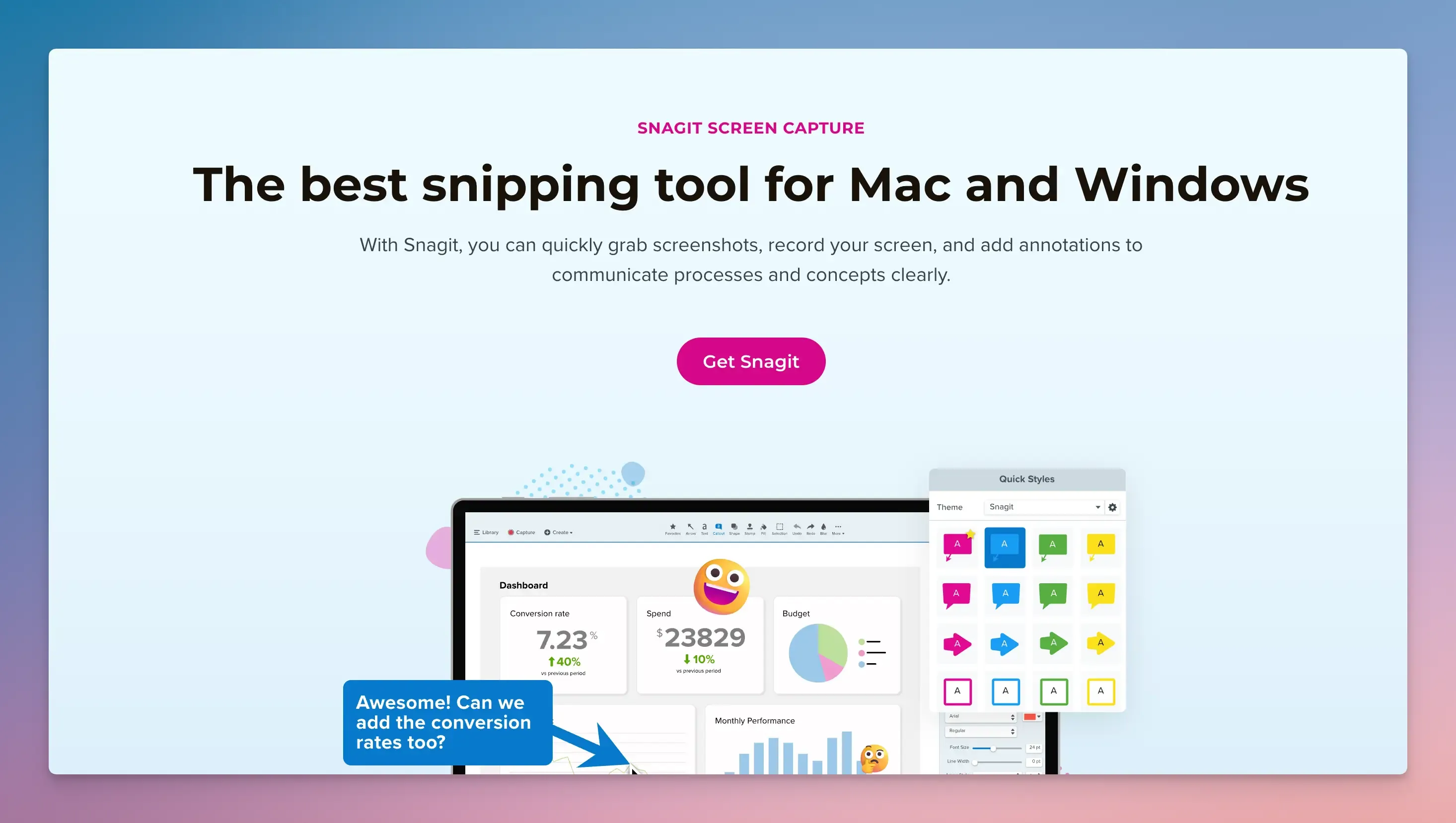
Snagit is one of the best screen capture and recording software for Mac and Windows.
It handles scrolling screenshots, video recordings, annotations, and automated sharing, making it ideal for developers, technical writers, and remote teams who need precise visual communication.
Key Features:
- Scrolling capture mode to grab entire web pages, code files, or documents.
- Edit and annotate images with arrows, boxes, blur effects, and voice notes.
- Rearrange or delete UI elements in screenshots.
- Use pre-made templates to save time.
- Record your screen, webcam, or both simultaneously.
- Trim clips or convert screenshots to videos.
- Generate a custom link to share your content.
Pros:
- Simple to use, all-in-one capture tool with powerful features.
- One-click capture and batch editing.
Cons:
- Limited text font options and export file extensions.
- Crashes during long recordings.
Pricing:
- Free trial available.
- Pricing starts from $39.00 per year.
snappify will help you to create
stunning presentations and videos.
ShareX
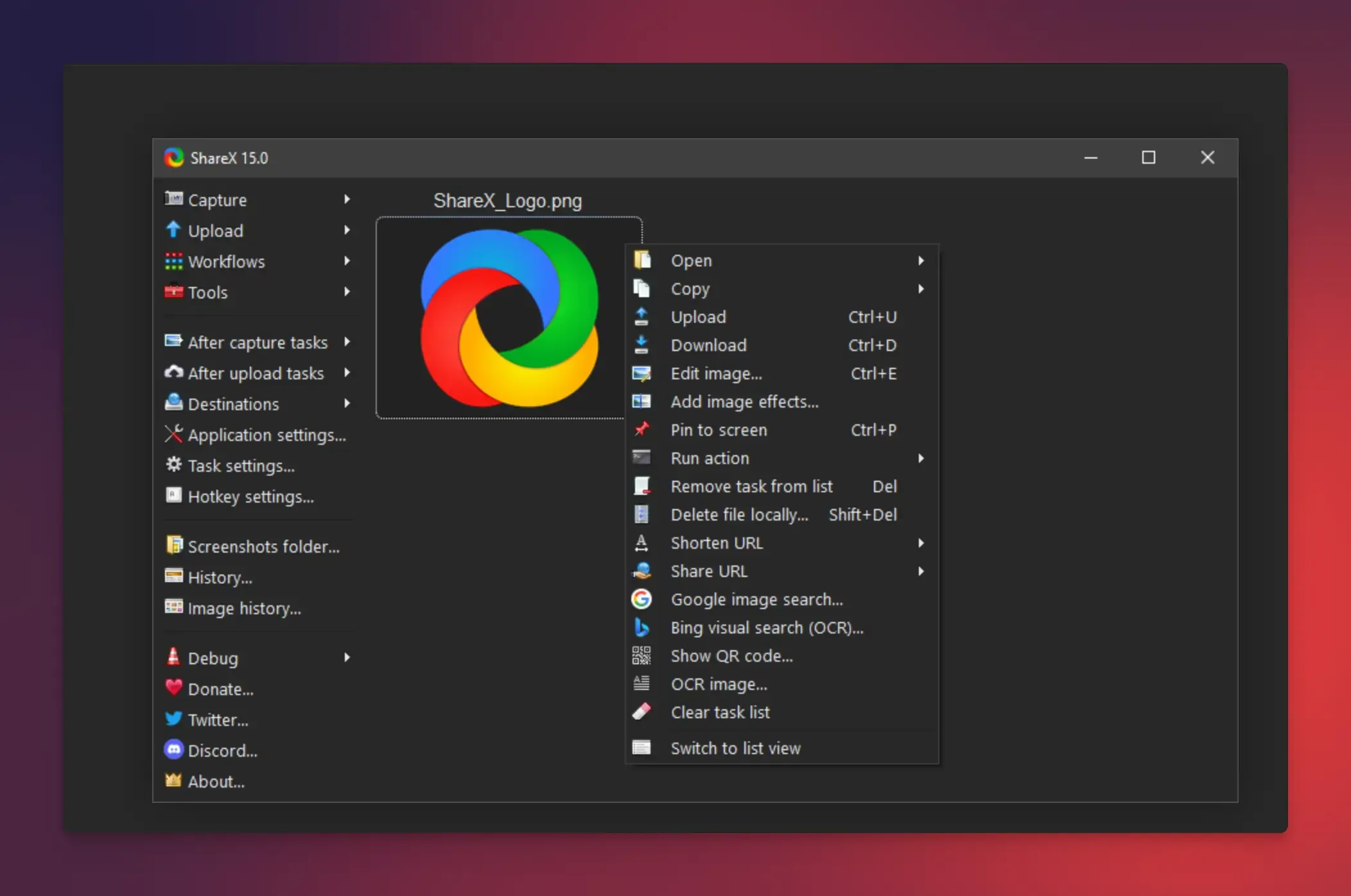
ShareX is an open-source screen capture and recording tool for Windows developers needing unlimited customization.
It’s built for power users who need precision without spending a dollar, allowing you to capture anything on your screen, including screenshots, scrolling web pages and videos, or even extract text from images.
You can automate tasks, edit, and share instantly to 80+ destinations like Google Drive or Slack.
Key Features:
- Grab entire web pages or long documents in one shot.
- Record videos of your screen with audio.
- Extract text from images like error messages or code snippets.
- Add arrows and boxes, blur sensitive data, or highlight text.
- Auto-upload to GitHub, Dropbox, Jira, Slack, etc.8
- Generate quick-share URLs and save files straight to your PC.
- Launch any task via keyboard shortcuts and create custom workflows like capturing a screen, blurring sensitive data, and saving to the cloud with hotkeys.
- Turn links or text into scannable codes with a QR Code Maker.
Pros:
- Lightweight and uses minimal system resources.
- Customizable plugins, keyboard shortcuts, and workflows.
Cons:
- Windows-only, no macOS/Linux support.
- Steep learning curve for beginners.
- Requires plugin to work.
Pricing: Free
ScreenPal
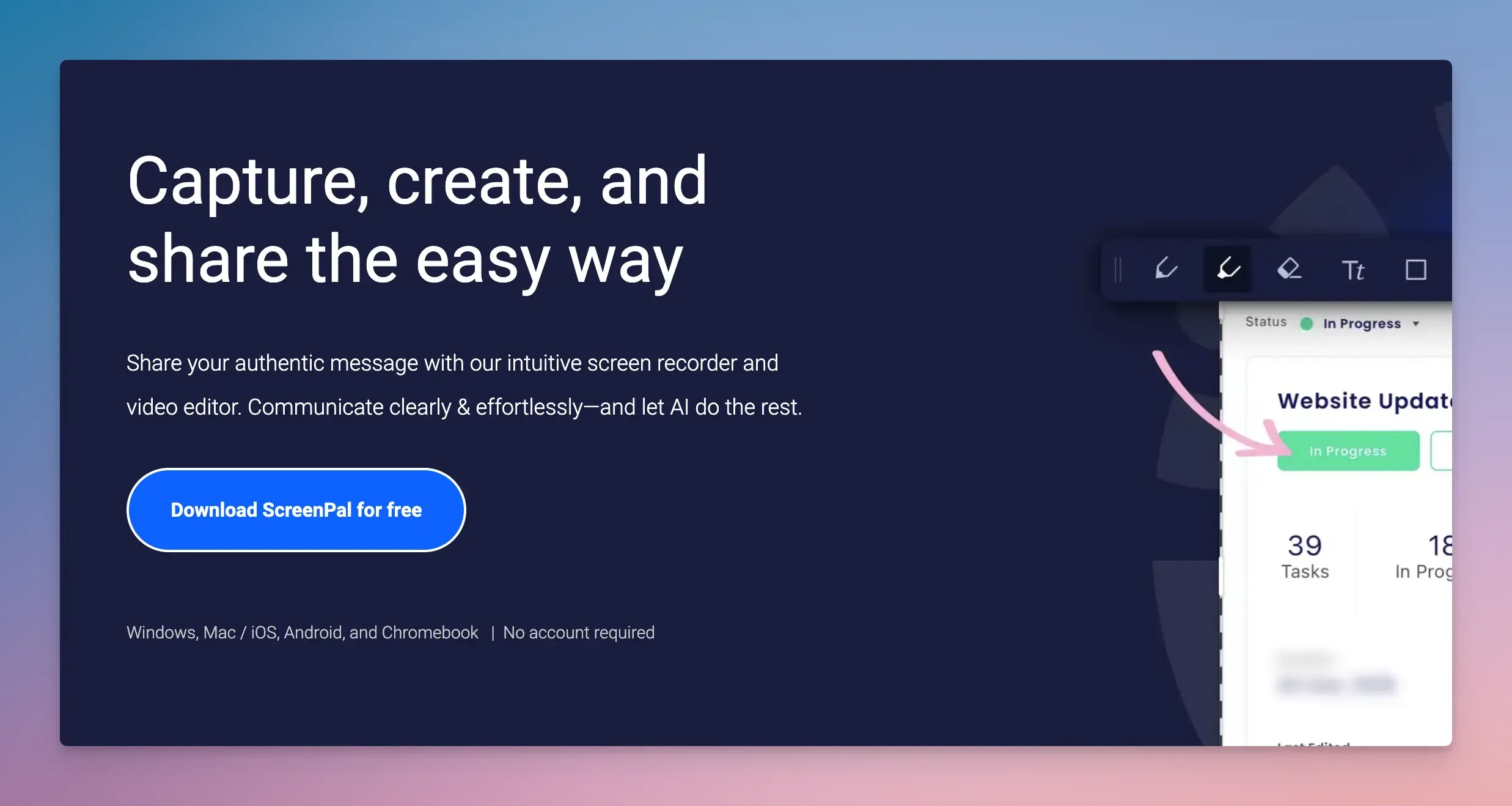
ScreenPal is a screen recording, video editing, and content-sharing tool.
It offers budget-friendly capture and editing for developers, educators, or remote teams who need to capture their screens, create tutorials, or share visual feedback quickly.
It is simple to use, with built-in accessibility and AI-powered shortcuts to create engaging presentations without requiring advanced skills.
Key Features:
- Record your entire screen, a specific window, or just your webcam.
- Scrolling screenshots with editing and annotation options.
- Automated speech-to-text captions.
- Use optical character recognition (OCR) to copy, edit, or replace text in images.
- Embed ScreenPal into workflows for automated screen captures.
- Capture iOS and Android screens with facecam and audio.
Pros:
- Works on Windows, Mac, iOS, and Android devices.
- Share clips without watermarks.
Cons:
- 15-minute limit on free recordings.
- Performance lags during long recordings.
Pricing:
- Free plan available.
- Pricing starts from $4/month.
CleanShot X
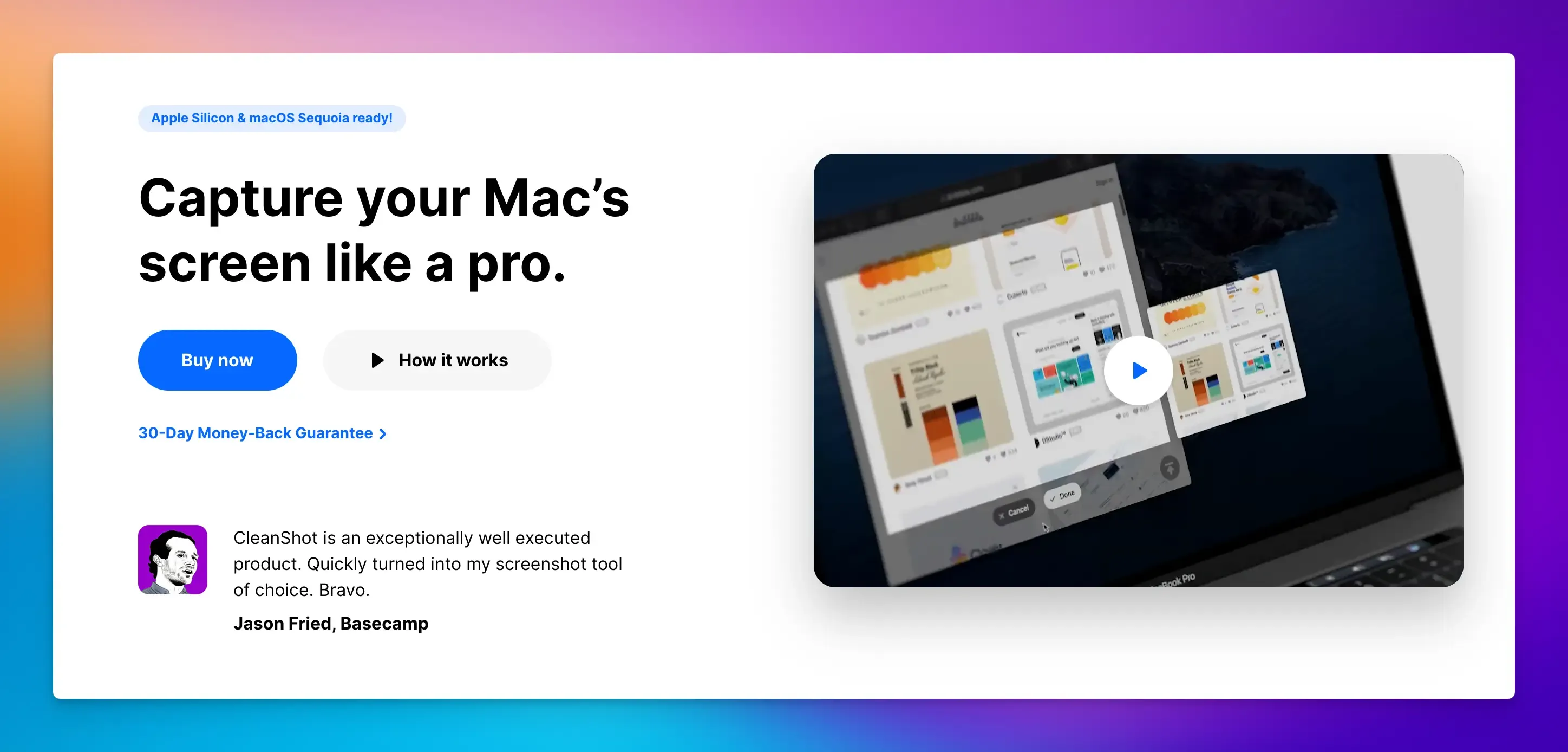
CleanShot X is a screen capture app designed exclusively for macOS.
It replaces Apple’s built-in screenshot tool with 50+ features that make capturing, editing, and sharing visuals effortlessly.
It’s optimized for Apple Silicon (M-series chips) and macOS Sequoia, resulting in super-smooth performance and clear, annotated captures.
Key Features:
- Scroll capture for long code files and combine it into one image.
- Hide desktop clutter before shooting.
- Add arrows, text boxes, or highlight directly on screenshots.
- Quick access overlay to instantly save, copy or drag screenshots or recordings to other apps.
- Hide API keys, passwords, or personal info in one click.
- Upload screenshots to the cloud and get a shareable link instantly.
- Record your screen and save it as a video or an optimized GIF file.
Pros:
- A smooth macOS integration that feels native.
- Hotkeys match macOS shortcuts, making it easier to use.
Cons:
- macOS only, no Windows or Linux version.
- No free plan or trial.
Pricing: $8 per user per month (billed annually) or $29 one-time payment.
Droplr
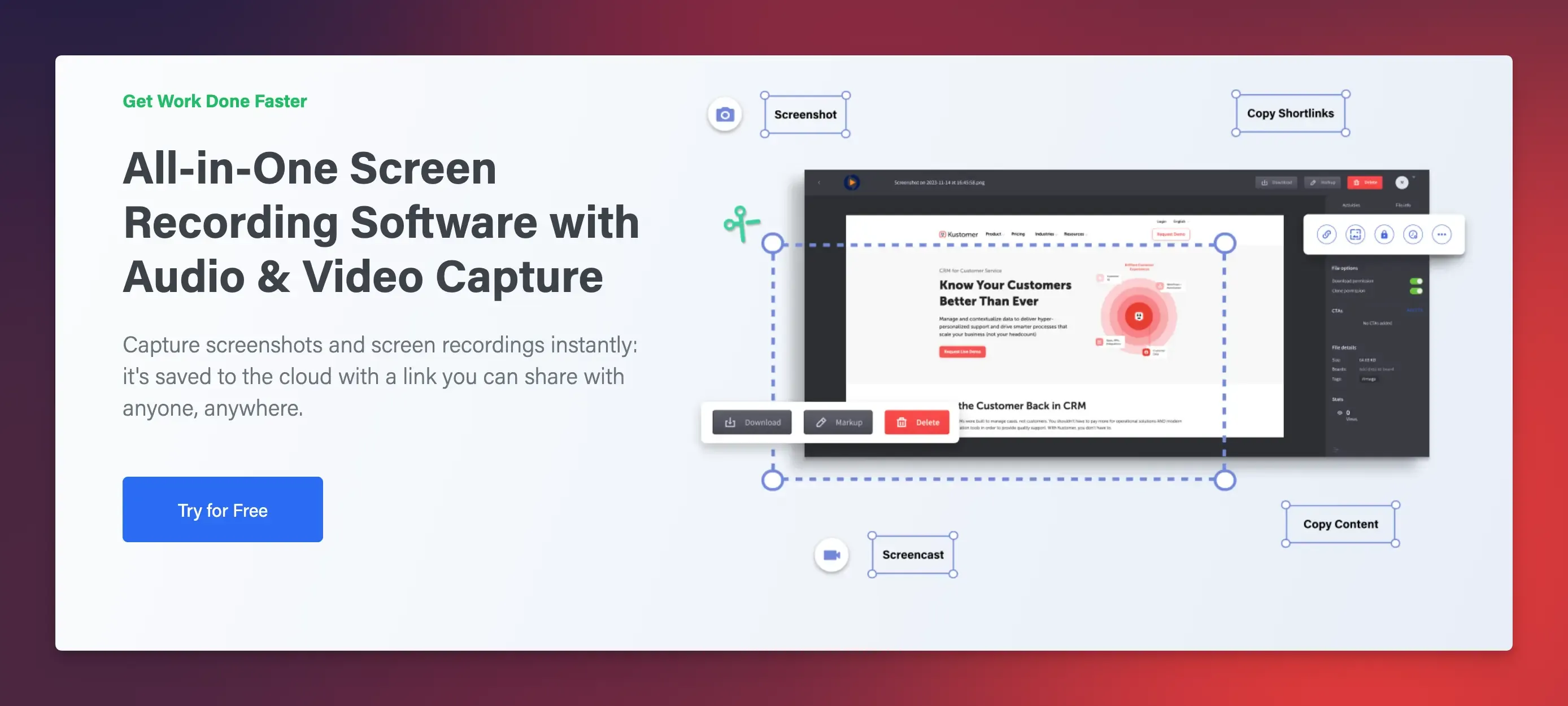
Droplr is a cloud-based screen capture and file-sharing tool that helps teams share screenshots, recordings, and documents instantly.
It captures your screen, stores files securely online, and delivers them via short links, making it ideal for remote developers, designers, and support teams who exchange visual feedback daily.
Key Features:
- Capture full-page scrolling screenshots with annotations.
- Record GIFs or MP4 videos of your screen and webcam.
- Auto-generate short links for quick sharing.
- Shared cloud storage and security controls.
- Integration with Jira, Slack, Trello, or Confluence.
Pros:
- Available for Mac, Windows, and as a Chrome extension.
- Clean and user-friendly interface.
Cons:
- Recordings sometimes crash mid-upload.
- No advanced editing or trimming options.
Pricing: Starts from $6 per month.
Zight
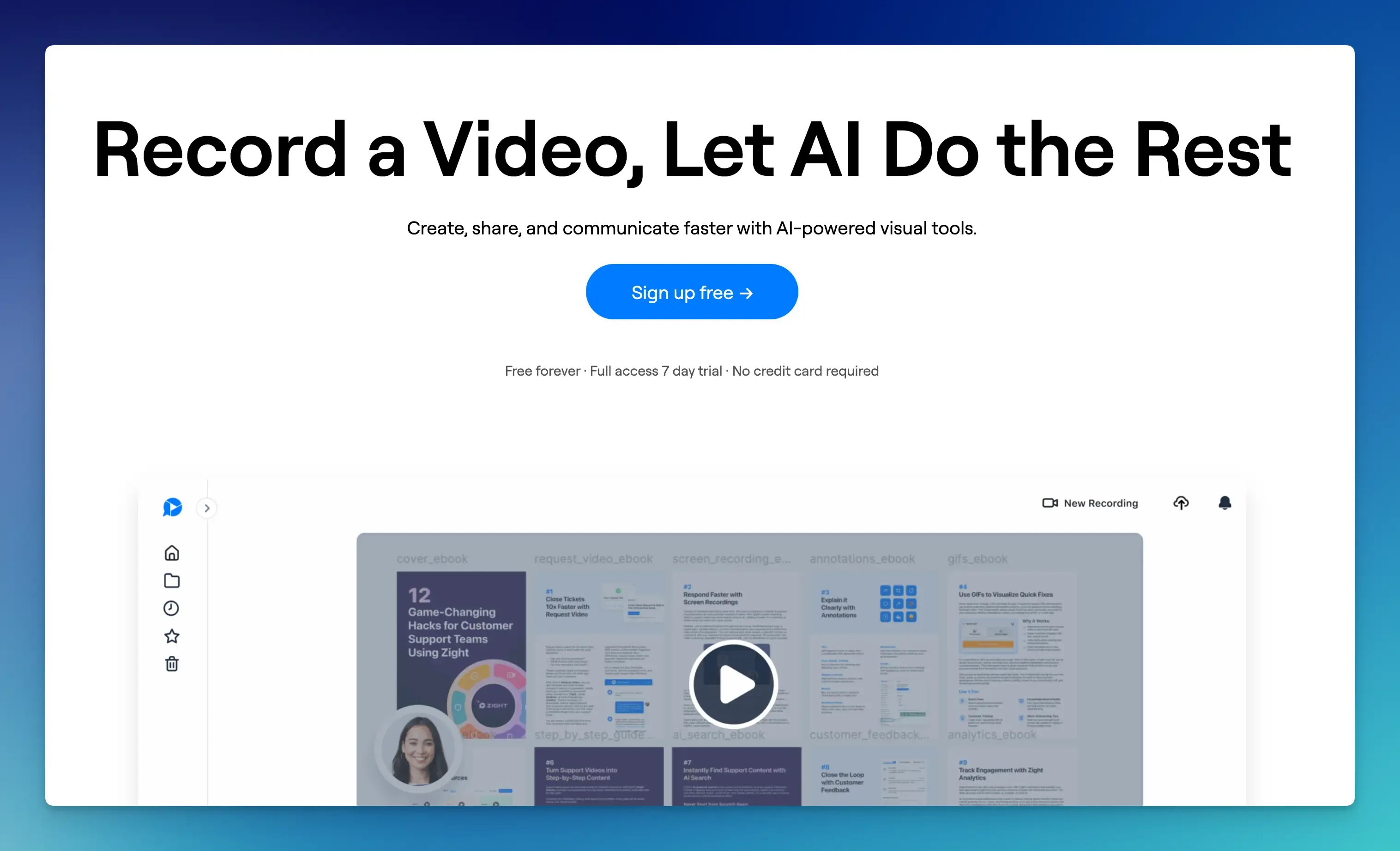
Zight is a screen recording tool for professionals who need to share, record, and capture screen images quickly.
It provides speed, collaboration, and workflow integration for screenshots, GIFs, and videos, as well as cloud hosting and AI capabilities.
Key Features:
- Grab full screens, specific windows, or custom regions.
- Annotate with arrows, text, blur effects, or emojis.
- Resize, crop, or add filters without leaving the app.
- Record your screen, webcam, or both.
- Trim clips, add voiceovers, or convert videos to GIFs.
- Generate short links for instant sharing.
- Auto-save captures to cloud folders or drag screenshots directly into documents without downloading.
Pros:
- Syncs across Windows, Mac, iOS, Chrome, and Linux.
- User-friendly interface and cloud integration.
Cons:
- The free plan has a five-minute recording limit, which may not be suitable for everyone.
- Video editing is basic. No advanced trimming or effects.
Pricing:
- Free plan available.
- Pricing starts from $9 per month.
Shottr
Shottr is a lightweight yet powerful screenshot tool for macOS users.
It makes the process of taking and editing screenshots easier for developers, designers, and anyone needing pixel-perfect visuals without complexity.
Key Features:
- Grab screenshots in seconds and view them without lag, even on long web pages.
- Capture specific regions, full screens, or scrolling content in one click.
- Measure UI elements horizontally or vertically with pixel accuracy.
- Hover over any pixel and copy its HEX/RGB code.
- Magnify screenshots to check alignment or blur artifacts.
- Use OCR to extract text from images or scan QR codes.
- Add arrows, text, freehand drawings, and highlights in seconds.
- Combine multiple screenshots onto one canvas.
Pros:
- Super fast and lightweight with only a 2MB install size.
- Core features are free.
Cons:
- No screen recording option.
- Basic UI and manual file exports (no cloud links).
Pricing:
- Free version available.
- Basic tier costs $8 (one-time payment).
snappify will help you to create
stunning presentations and videos.
Final Words
Picking the right screenshot tool means matching it to your everyday work.
Some tools are free and flexible, while others offer extra features for a fee.
Choose the one that fits how you work best.
If you like this article, don’t forget to check out the best screen recording tools for developers.
FAQs:
Do screenshot tools impact performance?
Lightweight tools like Shottr barely affect performance and run silently in the background. Screen recording tools like Snagit use more resources and may slow older machines during capture, especially at higher resolution.
Can I set a fixed size or dimension for my screenshots?
Many tools let you fix the screenshot size. For example, ShareX and CleanShot X allow you to capture page elements at specific widths or resolutions.
Which tools work best for capturing mobile app bugs during testing?
Tools like Droplr, ScreenPal, or Zight mirror iOS and Android screens to desktops for single-click captures.