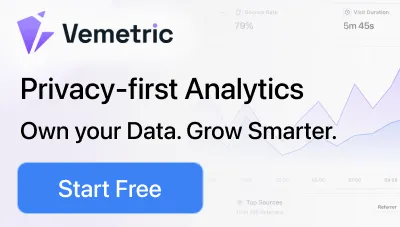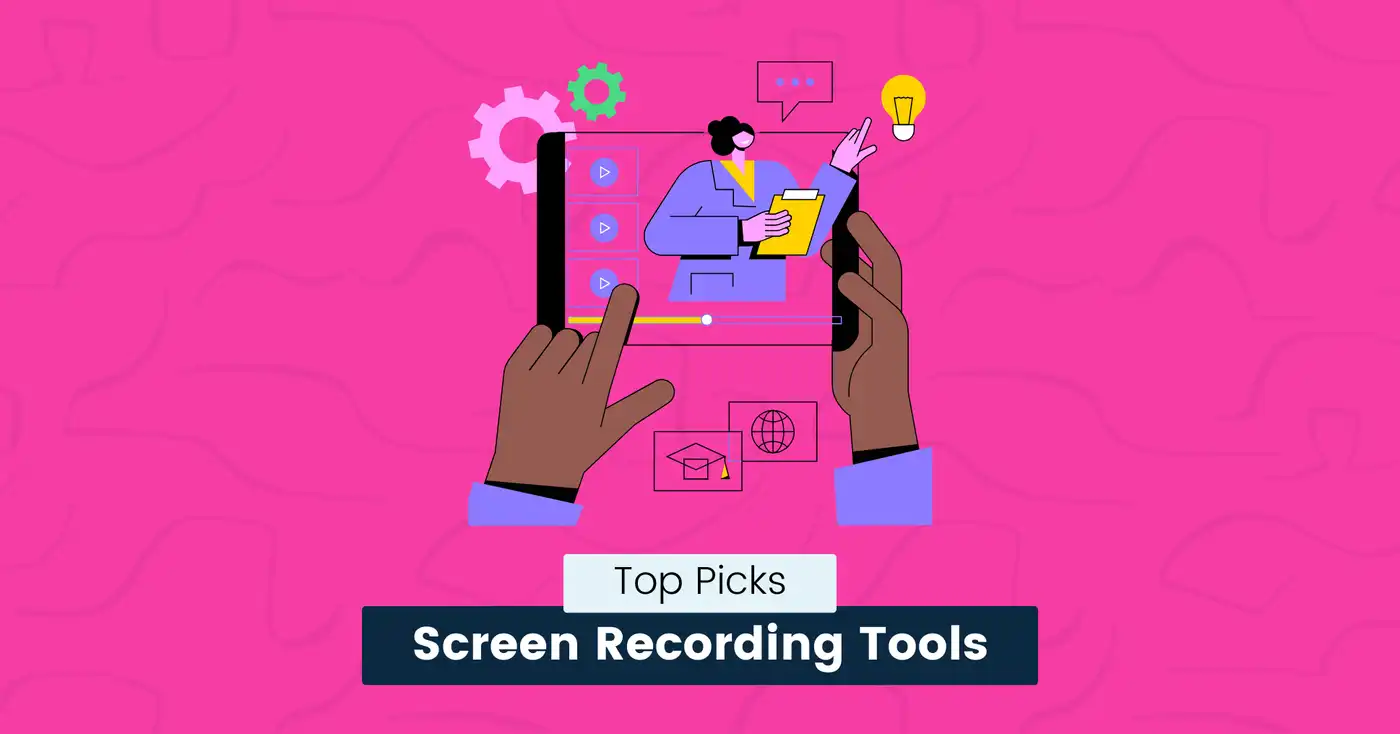
7 Best Screen Recording Tools for Developers (2025)
Screen recordings have become an essential part of collaborative development.
What if your screen recorder added hours to your workload and disrupted your development process?
Switching between multiple tools for recording, editing, and sharing clips complicates things, drains focus, and wastes precious time.
Developers need precise, lag-free recordings to share code reviews, tutorials, or demo apps.
Yet, outdated tools often blur critical details, crash mid-session, fail to sync audio, and lack code-friendly features or shortcuts for quick edits.
Picking the wrong one can result in low-quality screen recordings that confuse teammates, delay project fixes, and make code reviews and troubleshooting harder.
So, how do you choose the right screen recording tool?
We have done the hard work for you and reviewed the best screen recording tools that solve these issues.
Compare options offering real-time drawing tools, multi-platform support, and one-click sharing.
Choose one that matches your style and helps you communicate ideas without friction.
7 Best Screen Recording Tools
The right tool saves time, reduces miscommunication, and adapts to technical workflows.
Below are some of the best tools we’ve tested for different coding environments and use cases, with the pros and cons of each one.
snappify will help you to create
stunning presentations and videos.
OBS Studio
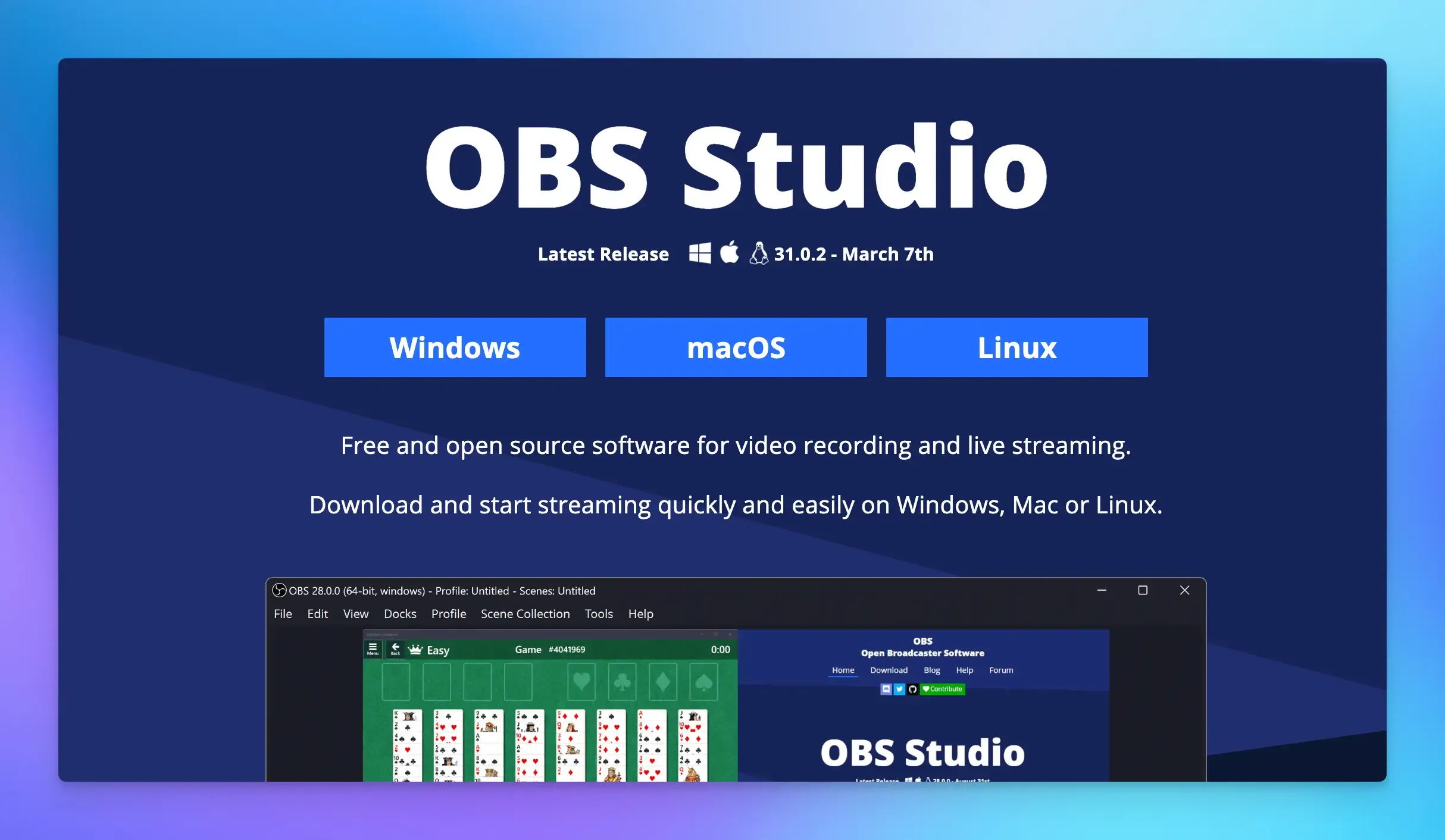
OBS Studio is powerful, open-source software for live streaming, video recording, and collaborative video production.
What sets OBS Studio apart is its deep level of customization. Most tools limit you to preset formats.
OBS lets you tweak settings at the command-line level and combine terminal windows, IDE screens, and browser tabs into a single recording with pixel-perfect accuracy.
Key Features:
- Highly customizable scene composition and audio mixing.
- Multi-platform support (Windows/macOS/Linux).
- Record as long as you want, in any resolution (4K supported), without paying.
- Supports multiple inputs (desktop, webcam, game capture).
- Record your code editor, terminal, and webcam at the same time.
- Add text overlays (timestamps or code comments) while recording.
- Blur/block parts of your screen during recording.
- Live streaming capabilities, custom hotkeys, and plugin ecosystem.
Pros:
- Powerful and flexible with professional-grade quality.
- No subscriptions or ads.
- It uses minimal CPU unless you’re recording in 4K.
Cons:
- Learning curve for beginners.
- If you just need a quick 10-second GIF, simpler tools work faster.
When to Use:
- Stream live coding sessions while building a project or debugging.
- Record coding sessions with voiceovers, overlays, and multi-window setups.
- Capture high-quality video logs of glitches (useful for team tickets).
Pricing: Free
Loom
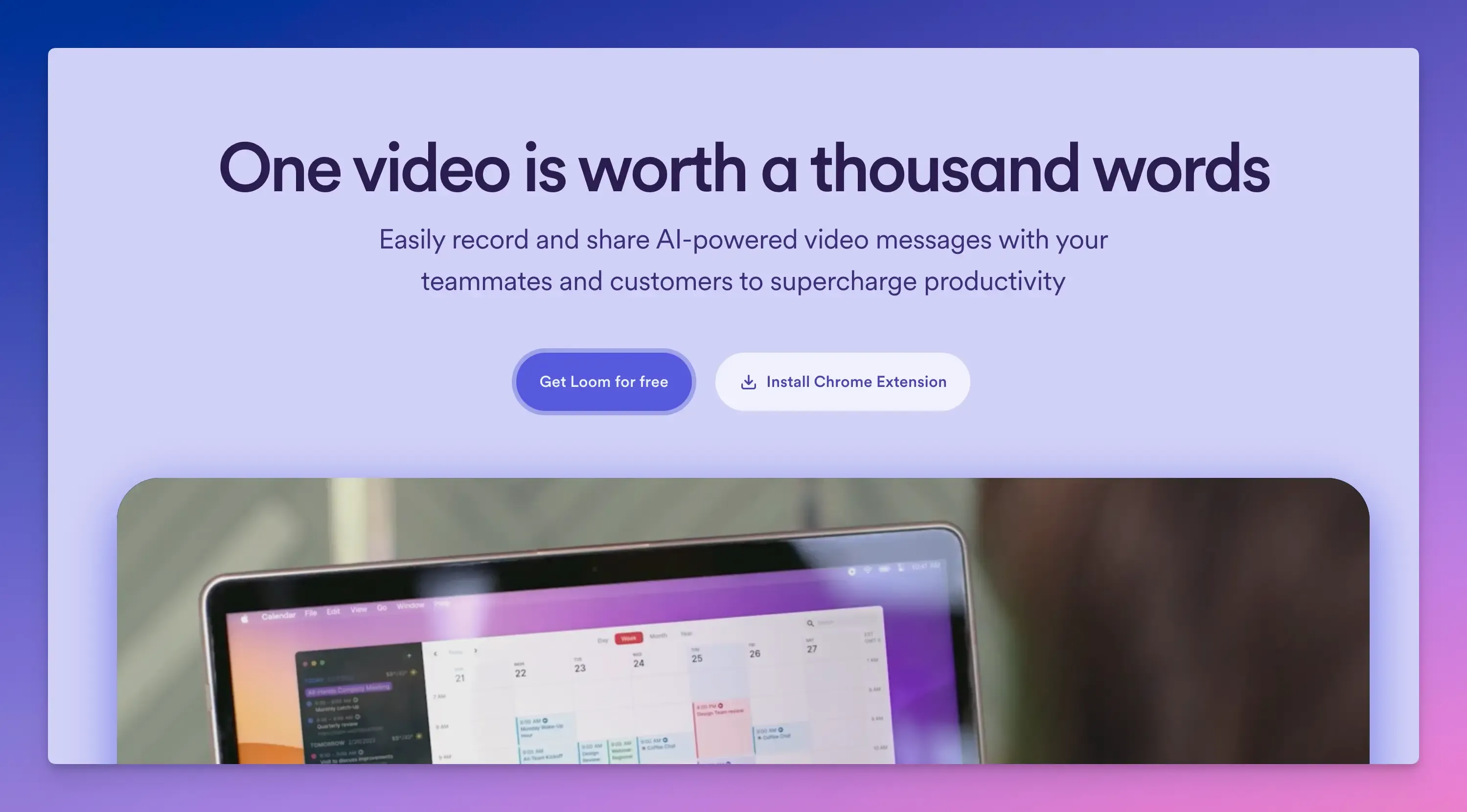
Loom is a cloud-based screen and webcam recording tool for developers who prioritize speed and collaboration over advanced features.
Its emphasis on simplicity allows you to record your screen and face simultaneously, which is useful for getting feedback, providing concise code explanations, and communicating quickly as a team.
Key Features:
- Record a video, and Loom generates an instant link you can paste into Slack, email, or Jira immediately.
- Add timestamped comments directly on your video.
- Integrations with productivity tools like Figma and Chrome extensions to demo UI changes or web app bugs.
- It also provides simple viewer statistics, so you know who has watched your video, how much they viewed it, and if they clicked links (useful for tracking client feedback).
- Use Loom AI to create bug reports, documents, and messages.
Pros:
- Very user-friendly and fast.
- Record screen on Windows, Mac, iPhone, and Android.
- Integration with many workplace tools.
Cons:
- Limited advanced editing features.
- You can’t cut/trim clips in the free version.
When to Use:
- Remote teams are sharing quick demos or sync feedback.
- Code reviews and explaining PRs with voice + screen instead of text comments.
- Share progress with clients without scheduling Zoom calls.
Pricing:
- Free plan available (25 videos with 5 min recording limit).
- Pricing starts from $15 per user per month.
Camtasia
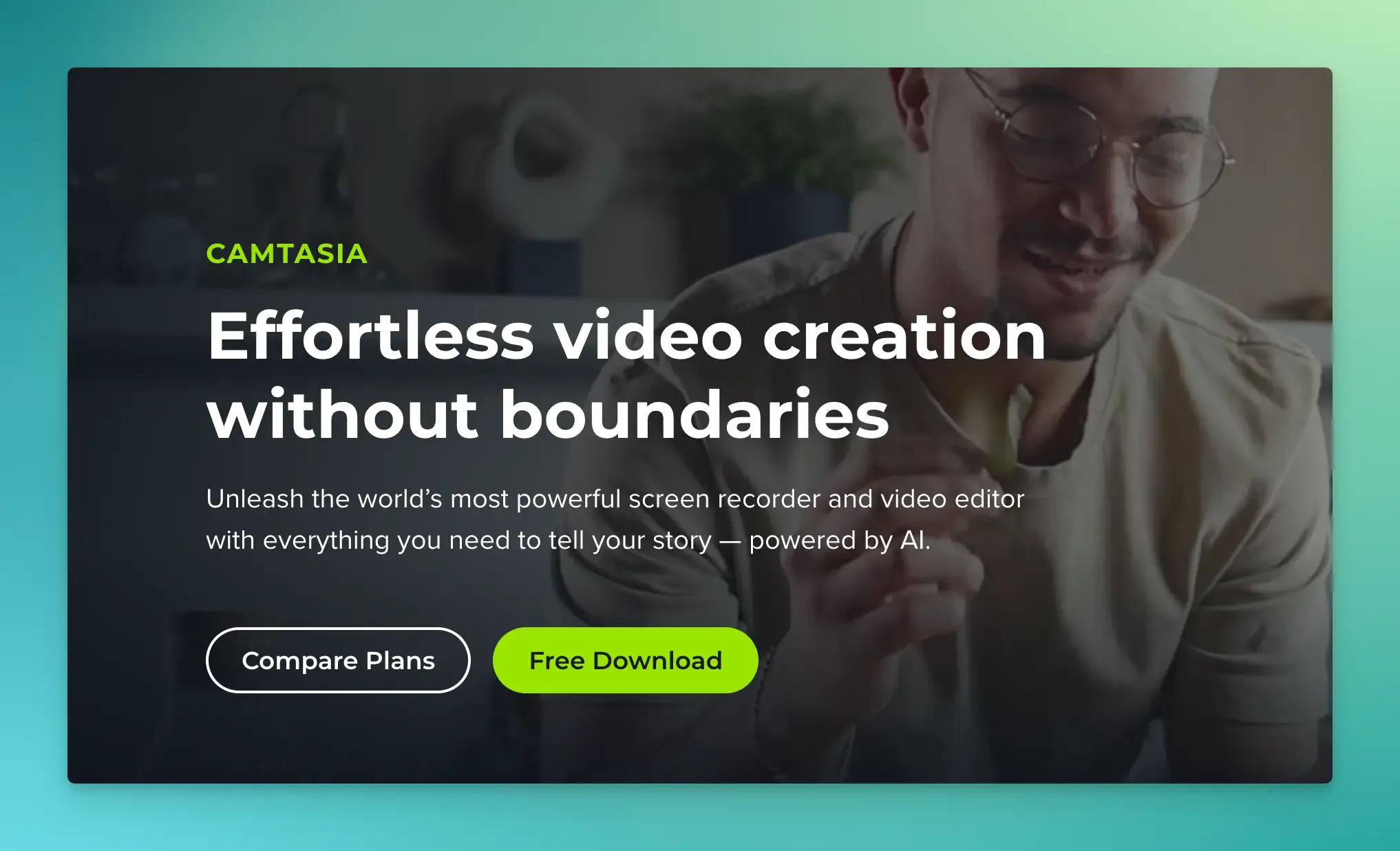
Camtasia is the app for you if you want to record screens and freely modify your recordings with minimal hassle.
It’s widely used for tutorials, demos, and training content. It combines recording and editing in one platform to create professional-looking videos without the need for advanced editing skills.
Key Features:
- Professional-grade screen recording with a full video editor.
- Record your screen, webcam, or both, then edit in the same tool without switching apps.
- Extensive library of effects, transitions, and annotations.
- Adjust sizing, layout, background, effects, and filters.
- Interactive features like quizzes and clickable links within videos.
- Auto-generate captions and edit them manually.
- Built-in animated intros/outros and customizable templates for consistent branding.
Pros:
- Produces high-quality videos for training or tutorials.
- Powerful editing features in one package.
- Available for both Windows and macOS.
Cons:
- Expensive compared to other options.
- Requires a mid-to-high-end computer for smooth performance.
When to Use:
- Best for online courses, quizzes, captions, and product demos.
- Highlight UI features with cursor effects and annotations.
- Use templates and music to build branded product walkthroughs.
Pricing:
- Free trial available.
- Pricing starts from $179.88 per year.
CleanShot X
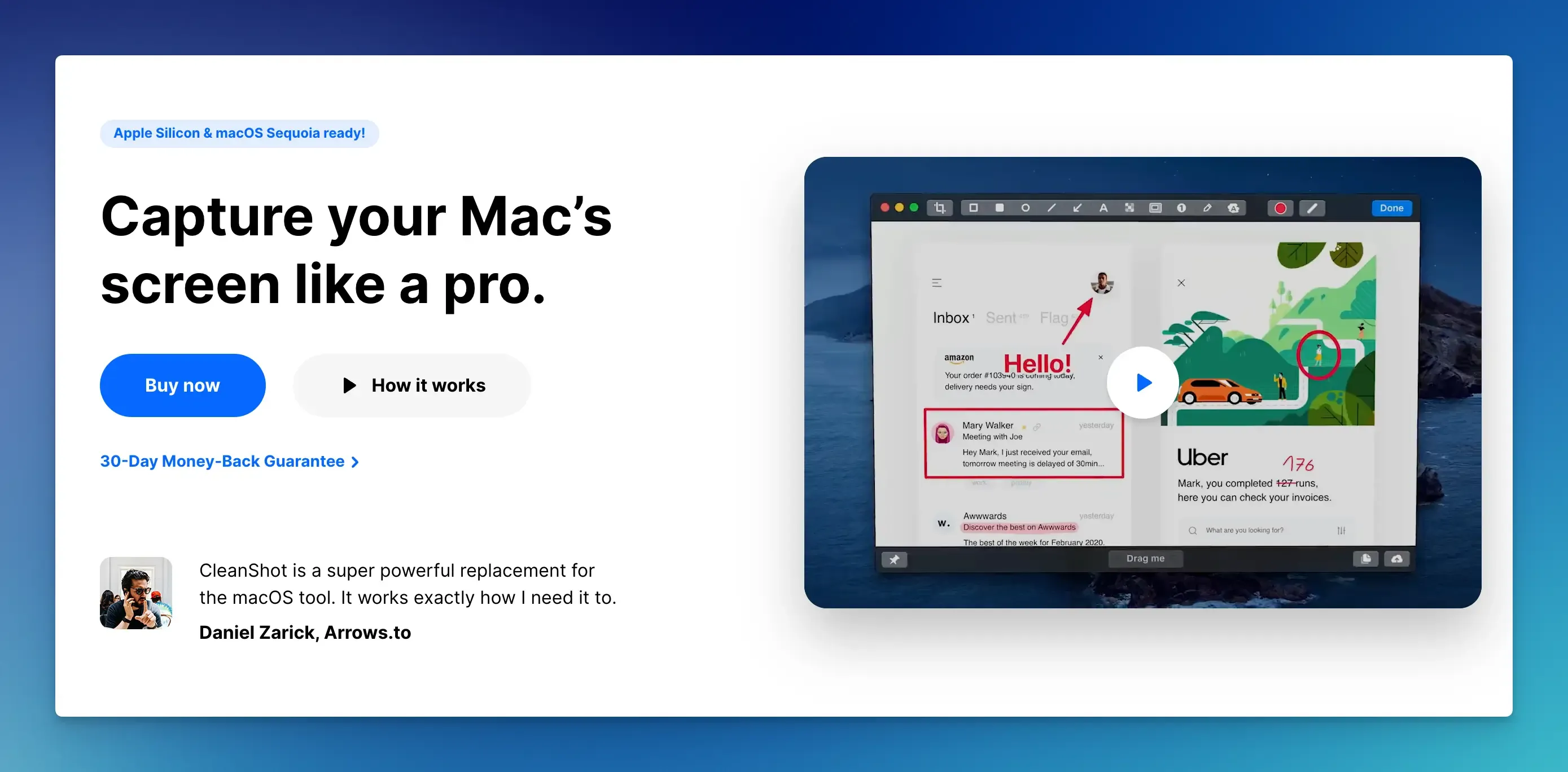
CleanShot X is a macOS-only tool for screenshots and screen recordings.
Its fast and clutter-free design simplifies the screen capture process, maintains the quality of your photos and videos, and easily fits into your workflow.
Key Features:
- Hide all icons, menus, and dock with one click before taking a screenshot.
- Automatically scroll and capture entire web pages, code files, or long documents in one image.
- Blur sensitive info (API keys, emails), add arrows/text, or highlight code blocks without opening another app.
- Record a specific window, part, or full screen. Set a countdown timer to prep before the recording starts.
- Upload screenshots/recordings to CleanShot Cloud (or your own Google Drive) and get a shareable link instantly.
- Assign shortcuts to capture a region and auto-upload it.
Pros:
- A powerful tool for quick, clean video captures and basic annotations.
- User-friendly interface.
- Capture, annotate, and share in seconds.
Cons:
- Exclusive to macOS. No Windows or Linux support.
- Lacks advanced video editing features like trimming or split recordings.
When to Use:
- When you need high-quality screenshots for bug reports, user guides, or design reviews.
- Capture UI glitches, annotate them, and share links in Jira/GitHub.
- Code reviews and daily standups.
Pricing:
- There is no free trial.
- Pricing starts from $8 per monthly user or $29 one-time payment.
Screen Studio
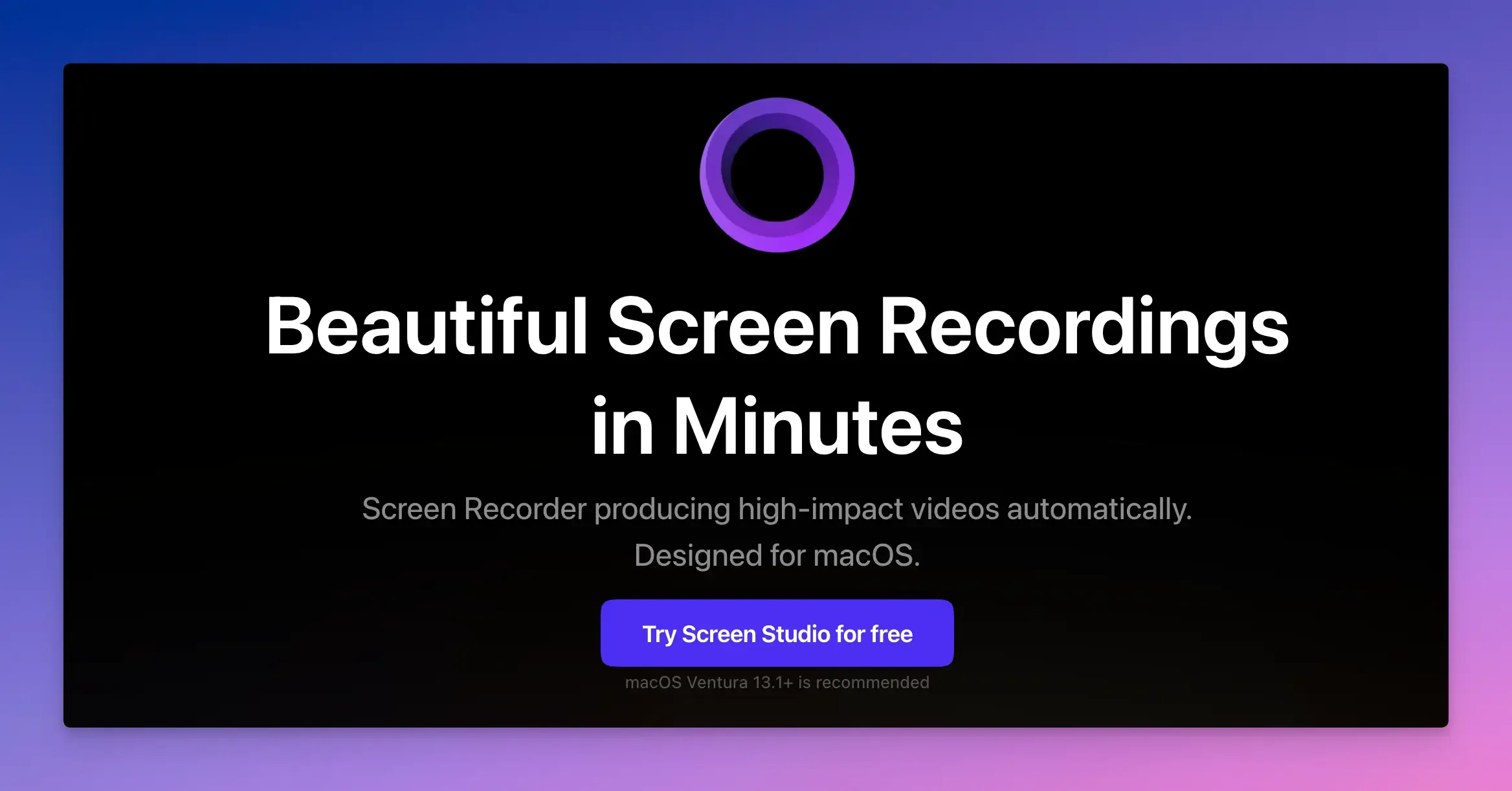
Screen Studio is a macOS screen recording tool for creating sleek, professional videos with little effort.
It automates editing steps that usually require manual work, making it ideal for users who want pro-level videos quickly.
Key Features:
- Automatically zooms into clicked areas (buttons, code lines) and follows your cursor smoothly.
- Blur your desktop background or enhance your webcam feed to look like a studio setup.
- Change cursor size after recording, loop cursor position, or hide static cursor automatically.
- Record system audio and your voice simultaneously without third-party tools.
- Export vertical, square, or horizontal videos pre-optimized for social media.
- Record your iPhone screen on your Mac.
Pros:
- Automatically add zooms, transitions, and sound effects. No editing skills are needed.
- Integrates well with MacBooks, iPhones, and AirPods.
- Neat and clean UI.
Cons:
- Mac/iOS Only. No Windows, Linux, or Android support.
- Limited advanced customization options.
When to Use:
- Create visually enhanced videos
- Record eye-catching clips for TikTok, Instagram, or YouTube in vertical format.
- Create quick tutorials without spending hours editing.
Pricing:
Pricing starts from $9 per month (billed annually).
Tella
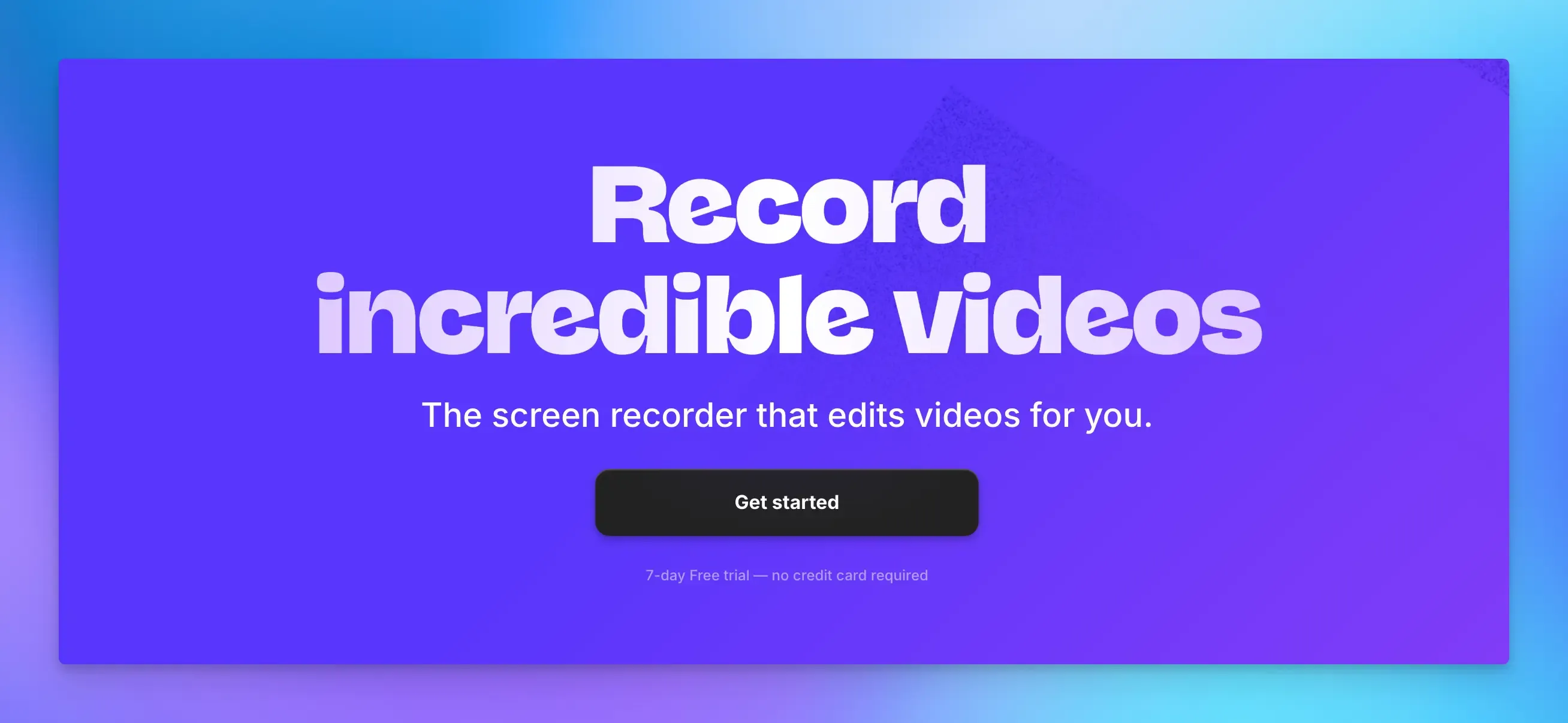
Tella is another great screen recording tool for quickly creating professional videos.
It simplifies video creation without the need for complex software, enabling developers to protect sensitive recordings, comply with regulations, or self-host.
It is built for teams that prioritize security and privacy, making it ideal for confidential demos or proprietary software.
Key Features:
- Record your screen, your camera, or both simultaneously.
- Videos are end-to-end encrypted before leaving your device.
- Set recordings to delete automatically after a set number of views or a specific date.
- Export videos in 4K or embed them on your website.
- Unlike most cloud tools, it doesn’t log IP addresses, device info, or viewing habits.
- AI editing features help remove filler words and trim videos.
Pros:
- No heavy downloads or third-party cloud storage.
- Share via encrypted links, password protection, or invite-only access.
- Minimal system resource usage compared to tools like Camtasia.
Cons:
- It requires technical skills to deploy on private servers.
- Limited third-party app connections.
- No advanced effects or animations.
When to Use:
- Create tutorials, video lessons, and online courses.
- Share proprietary algorithms or API integrations securely.
Pricing:
- Free trial available.
- Pricing starts from $12 per user per month.
ScreenPal
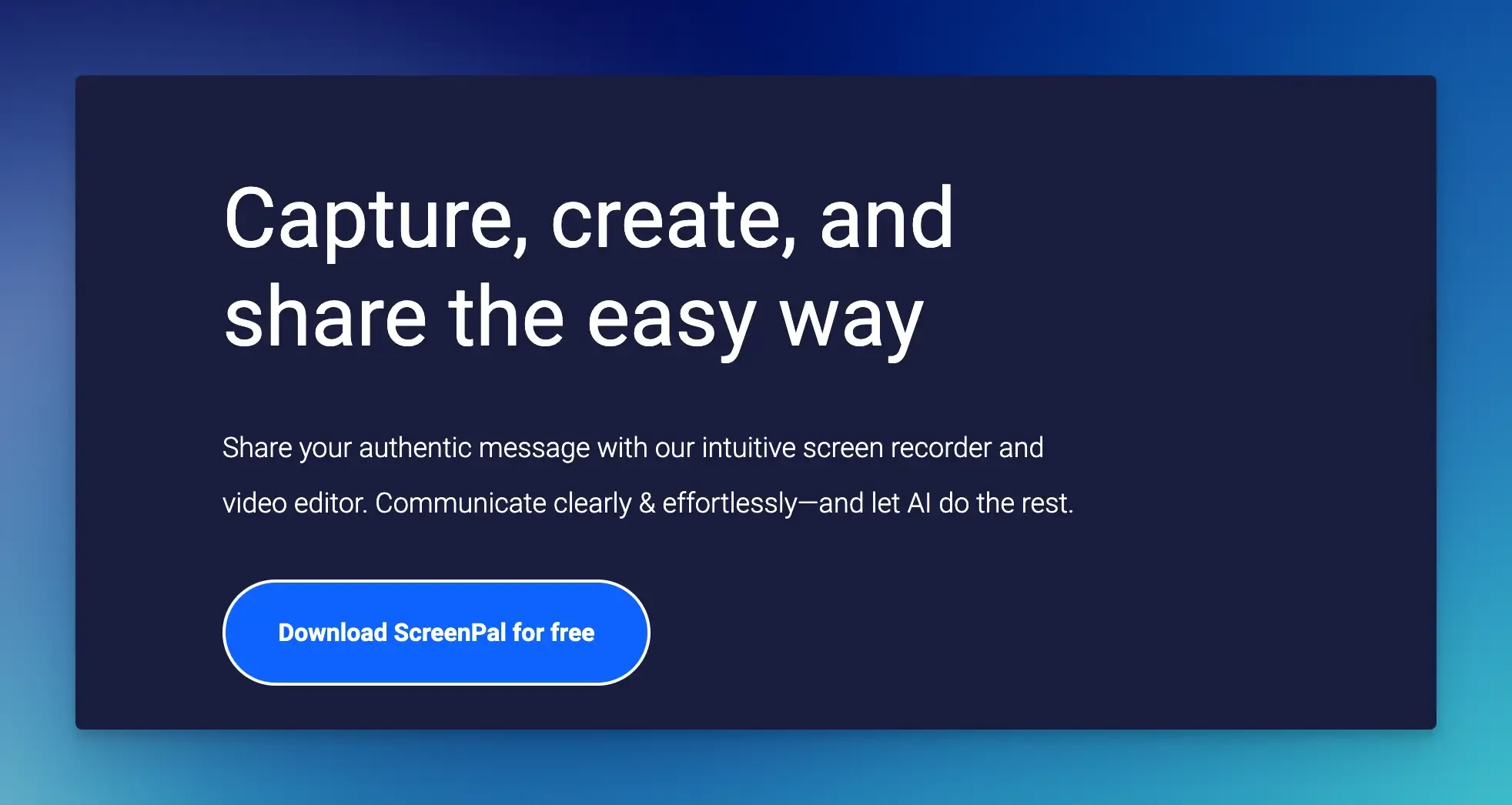
ScreenPal is a cloud-based screen recorder and video editor for developers who need to create quick, user-friendly recordings on a budget.
If you’re looking for a straightforward, professional-looking desktop screen recorder with a wide range of features at a reasonable price, ScreenPal is your go-to tool.
Key Features:
- Record your entire screen, a specific window, or just a portion of your screen.
- It also lets you record your webcam at the same time for a picture-in-picture effect.
- Add AI-powered speech-to-text captions to make your videos accessible.
- Add free background music, images, and pre-made intro/outro clips to videos.
- Auto-generate subtitles and edit them directly in the editor.
- Basic editing tools let you trim, cut, and combine clips.
- You can also add text, shapes, and simple overlays to make your videos clearer.
Pros:
- Available for Windows, macOS, iOS, Android, and Chrome.
- Beginner-friendly with drag-and-drop editor.
- Integrated video hosting.
Cons:
- Recording time limit for free users.
- Few advanced editing tools.
When to Use:
- Record simple how-to videos, software demos, training sessions, or presentations.
- Show users how to fix issues with step-by-step videos.
- Trim and caption short videos for social media use.
Pricing:
- Free plan available.
- Pricing starts from $3 per user per month.
snappify will help you to create
stunning presentations and videos.
Final Words
We have listed some of the best screen recorder software solutions, including both free and paid options.
Choose a tool that works well with your OS, editing needs, and privacy requirements.
FAQs:
Are there any screen recording tools without watermarks?
OBS Studio, Tella, Camtasia, and ScreenPal offer plans that don’t include a watermark in your videos.
How do I record coding sessions without exposing sensitive data (API keys, credentials)?
Use tools with real-time blurring (CleanShot X or OBS Studio plugins). These let you blur parts during recording, eliminating the risk of accidentally sharing secrets in post-editing.